A simple work-around for the loss of Google App Launcher
So I know this isn't exactly part of the topic for my blog, but seeing as technology is a huge part of my life and a huge part of why I love doing genealogy I feel that it is in fact appropriate.
I spent several hours today trying to figure out how to install the Chrome App Launcher on my new computer. I am an avid user of Google and many of its applications, and I often try to encourage people to use their product because they offer so many amazing and wonderful features. They have tons of great resources even for genealogy, but that's a post for another day. So when I discovered the Chrome App Launcher a few years ago, I was thrilled because frankly I use Google stuff way more often than I use any Windows apps but I have a PC. That said, after hours of getting stuck without an option to download the launcher, I finally found this article, Retiring Chrome App Launcher. Basically Google has decided to discontinue support of the Chrome App Launcher, and remove it, so obviously they no longer have it available for download. Blah!!
Without going into how incredibly disappointed I am about their decision, I wanted to offer a work-around to others experiencing this problem. I spent some time trying to figure out another option because of course the Windows Start screen doesn't display the apps with their correct thumbnails, so creating a "group" (I think that's what they're called) on the start menu isn't a good option.
So here's the WORK-AROUND:
Open Chrome, and go to your app library. Visit: chrome://apps/
Right click on each app that you'd like to have available on your desktop and choose "Create Shortcut". Check the "desktop" check-box and click "create".
This will add a shortcut to your desktop for every app you'd like to have available. Don't worry we
won't leave them there.
Now create a folder and name it whatever you'd like it to show on your Taskbar, I used "Chrome
Apps". File that file wherever you'd like it to be. I just used the original location that the apps were actually stored but anywhere will suffice as long as you can find it.
Now RIGHT CLICK on the Taskbar, go to "Toolbars" then select "New Toolbar".
Navigate to the folder you created with your Chrome Apps and select it. VOILA, you now have a little toolbar labeled as Chrome Apps that you can click and it opens up all those shortcuts.
It's not as pretty as the launcher but it works pretty much the same.
I'm sure there are other solutions, but hopefully this will be helpful to someone.
I spent several hours today trying to figure out how to install the Chrome App Launcher on my new computer. I am an avid user of Google and many of its applications, and I often try to encourage people to use their product because they offer so many amazing and wonderful features. They have tons of great resources even for genealogy, but that's a post for another day. So when I discovered the Chrome App Launcher a few years ago, I was thrilled because frankly I use Google stuff way more often than I use any Windows apps but I have a PC. That said, after hours of getting stuck without an option to download the launcher, I finally found this article, Retiring Chrome App Launcher. Basically Google has decided to discontinue support of the Chrome App Launcher, and remove it, so obviously they no longer have it available for download. Blah!!
Without going into how incredibly disappointed I am about their decision, I wanted to offer a work-around to others experiencing this problem. I spent some time trying to figure out another option because of course the Windows Start screen doesn't display the apps with their correct thumbnails, so creating a "group" (I think that's what they're called) on the start menu isn't a good option.
So here's the WORK-AROUND:
Open Chrome, and go to your app library. Visit: chrome://apps/
Right click on each app that you'd like to have available on your desktop and choose "Create Shortcut". Check the "desktop" check-box and click "create".
This will add a shortcut to your desktop for every app you'd like to have available. Don't worry we
won't leave them there.
Now create a folder and name it whatever you'd like it to show on your Taskbar, I used "Chrome
Apps". File that file wherever you'd like it to be. I just used the original location that the apps were actually stored but anywhere will suffice as long as you can find it.
Now RIGHT CLICK on the Taskbar, go to "Toolbars" then select "New Toolbar".
Navigate to the folder you created with your Chrome Apps and select it. VOILA, you now have a little toolbar labeled as Chrome Apps that you can click and it opens up all those shortcuts.
It's not as pretty as the launcher but it works pretty much the same.
I'm sure there are other solutions, but hopefully this will be helpful to someone.

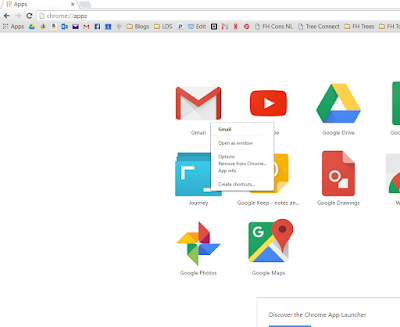








Google has made some pretty disappointing decisions lately. We've really liked Google Wallet and used it a LOT for budgeting purposes (because you could get a Wallet debit card for each email Wallet account), and now they're retiring the cards, so we'll have all of this worthless plastic and we have to figure out new ways to budget. Ultimately a minor "first world problem" but still incredibly annoying.
ReplyDelete